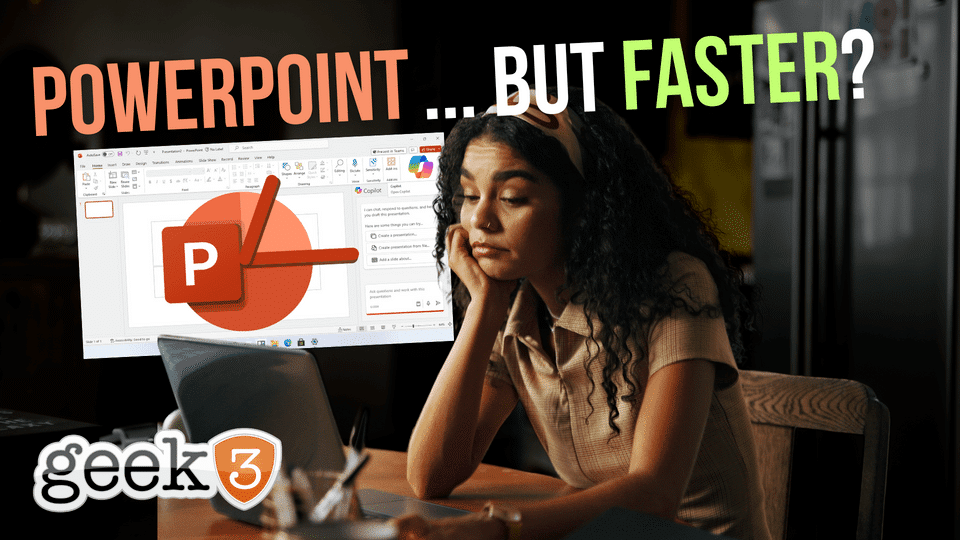A skeptical deep dive into Microsoft Copilot’s shiny new trick
Let me set the scene.
It’s 3:47 PM. You’ve just wrapped up a beautifully crafted Word doc… polished, thoughtful, and full of insight. You lean back, satisfied. Then you hear it.
“Can you turn this into a few slides?”
Your soul leaves your body for a moment. You sigh. You crack your knuckles. And you open PowerPoint with the same enthusiasm as a trip to the DMV.
Creating slides is the productivity black hole of modern business. We’ve all lost days in that vortex. You copy, paste, adjust a font, resize a box, curse at SmartArt, realize everything is misaligned, and start over. Multiply that by five slides, and you’re missing dinner again.
But according to Microsoft, that pain may finally have a solution.
They’ve given Copilot (their AI-powered productivity assistant) a shiny new feature: the ability to generate PowerPoint slides from a Word document.
That’s right.
Feed it your doc.
Click a button.
Get slides.
It sounds like the kind of thing you’d see in a flashy tech demo and immediately dismiss as “yeah sure, maybe in 2030.” But nope. This is live now, assuming you’ve got the right license and version of Microsoft 365.
So what’s the catch?
How good is it really?
And is this the end of manual slide creation as we know it?
Let’s unpack it. With jokes. 🙈
First, a quick Copilot refresher
(for the five people who skipped the last 20 Microsoft blog posts)
Copilot is Microsoft’s big swing at bringing generative AI into your daily workflow. It lives inside Office apps like Word, Excel, PowerPoint, Outlook, and Teams.
Think of it as Clippy’s brainy descendant. Less “it looks like you’re writing a letter,” more “here’s a three-paragraph summary of your meeting notes, and a pie chart… all before your coffee gets cold.”
In PowerPoint, Copilot has already been able to generate slides from prompts, summarize key points, rewrite bullet lists, and suggest design tweaks. Some of it works well. Some of it works suspiciously like a college freshman winging a group project.
The new update goes a step further. It lets you generate specific PowerPoint slides from a Word doc. Section by section or all at once.
The big promise: Word to PowerPoint, in seconds
Let’s say you’ve written a quarterly report in Word. It’s got all your insights, client updates, maybe even a bold take or two. Normally, you’d now spend an hour converting that into slides.
Now? You click a Copilot button in PowerPoint, upload or link your Word file, and tell it what you want.
“Create a slide from the Executive Summary”
“Generate slides from the section about product roadmap”
“Turn this whole doc into a 10-slide deck”
And it listens.
Well. It tries.
Copilot reads the structure and content of your Word doc and produces clean, editable PowerPoint slides with headings, bullet points, and design suggestions. It handles basic formatting, slide titles, and layout spacing. It even attempts to break long sections into digestible chunks.
What it doesn’t do (at least not yet) is add your company branding, import custom templates, or decorate your slides with tasteful gradients and animations. You still get to do that part, so your brand police can sleep at night.
Sounds amazing. So what’s the catch?
Oh, friend. Where do we start?
1. Your Word doc better be clean
Copilot’s success depends heavily on how your Word document is written. If your document is a wall of unformatted text with no headings, no structure, and stream-of-consciousness style prose… you’re not getting gold out of that.
The AI works best when your doc has:
- Clear headings (actual H1/H2 tags, not just bold text)
- Bulleted lists or numbered steps
- Paragraphs that are, you know, human-readable
Basically, if your doc already reads like it belongs in a slide deck, Copilot will shine. If it reads like your inner monologue after three Red Bulls, results may vary.
2. It’s still a first draft
Let’s not pretend Copilot will hand you a client-ready presentation. What it gives you is a draft. A solid one, sometimes. But a draft nonetheless.
Expect to make edits. Move things around. Add visuals. Tweak the tone.
You are still the presenter. The human. The brain behind the message. Copilot just sets the table.
3. Design is… okay
Copilot doesn’t care (yet) that your company uses Pantone 2143C and hates drop shadows. It doesn’t know that you always use photos of happy people on Slide 2. Or that the legal disclaimer must be size 9 font, bottom left, always.
You’ll need to apply your brand’s look manually. But hey, that’s a much smaller job than building the whole thing from scratch.
So who is this actually for?
Let’s break it down.
✅ This is great if you:
- Regularly summarize reports into slides
- Create internal decks for team updates, planning, or retros
- Work in consulting, operations, HR, marketing, or product
- Start with well-written Word docs and need to present them fast
❌ This is not magical for you if:
- You work in brand-heavy roles with strict design rules
- Your content is highly visual (designs, charts, demos)
- Your Word docs are chaotic messes written like Slack threads
Still, for the average business user who dreads making slides? It’s a huge upgrade.
But does it actually save time?
Let’s be honest. Most people spend way too much time on PowerPoint for what they’re actually trying to say.
- You don’t need 14 fonts.
- You don’t need six versions of the same chart with slightly different shading.
- You don’t need to shrink your bullet points to 8pt just to squeeze it all in.
You need clear communication. Structure. Flow. Something that makes sense when clicked through at lightning speed five minutes before a meeting.
Copilot gets you most of the way there.
You’ll still spend time adjusting, but the lift is much lighter. The difference between “build a deck from scratch” and “edit a ready-made one” is real.
And if your team does this kind of work on a weekly basis, or even daily, that time adds up.
What about data security?
Ah yes, the question on everyone’s mind:
“Are we just feeding Microsoft all our client docs?”
According to Microsoft, no. Copilot is bound by the same compliance and security boundaries as the rest of Microsoft 365. That means your data stays inside your tenant. It doesn’t get used to train public models. It’s not shipped off to some mysterious server farm with mood lighting and questionable privacy policies.
They’re pretty adamant about this: the data is not used to improve Copilot. It’s processed in a secure sandbox, scoped to your org, and handled under the same data protection promises they’ve made for years. If you’re already storing documents in OneDrive or SharePoint, Copilot’s just another layer on top of that same system.
Of course, if your IT department has trust issues (and let’s be honest, they should), they’ll still want to double-check those compliance claims and maybe run a few sniff tests. But from everything Microsoft has published, this isn’t a privacy free-for-all. This isn’t ChatGPT duct-taped to PowerPoint. It’s an enterprise tool playing by enterprise rules.
Still… maybe don’t test it out with the company’s secret merger plan. Start with a Q2 update. Work your way up.
Tips for getting better results
If you’re going to try this (and you should) do yourself a favor and set Copilot up for success:
- Use heading styles in Word: Real styles, not just bold text. Copilot relies on structure to make sense of your doc.
- Keep paragraphs tight: Nobody wants to see a wall of text on a slide. If it’s long, Copilot will try to break it up. But help it out.
- Bullet your points: Not just because it’s PowerPoint, but because bullets give Copilot a better sense of rhythm.
- Feed it in chunks: Don’t dump a 19-page manifesto on it all at once. Start small. Try a section. See what you get.
- Review everything: Even if it looks decent, give it a human pass. It’s still AI. It’ll do weird things when you least expect it.
What this means for your team
At its core, this feature is about reducing friction. It’s for the people who already have the ideas and the words, but not the hours to convert them into slides.
This isn’t just about individual productivity. It’s about reclaiming mental bandwidth.
Instead of burning two hours fiddling with text boxes and slide masters, your team can spend that time refining their actual message. Thinking through the narrative. Adding value instead of formatting.
Is it flashy? No.
Is it groundbreaking? Not really.
Is it useful? Actually, yeah.
Final thoughts: Is this the future?
Kinda. Probably. Maybe.
We’re in the early days of AI helping with real work, not just fun prompts and party tricks. Features like this are what start to shift expectations. Where “I need slides” stops being an afternoon blocker and starts being a five-minute task.
Is it perfect? Not even close.
But if it saves you an hour a week? That’s 52 hours a year. Per person. That’s not a gimmick. That’s a raise in disguise.
Try it out.
Open PowerPoint.
Click “New Slide with Copilot.”
Upload a Word doc.
See what happens.
Then send me screenshots. Or rage. Or praise. Whatever the AI coughs up, I want to know.
Because if this really does work…
We may finally be free from manually resizing bullet points forever.
And frankly, we deserve that.