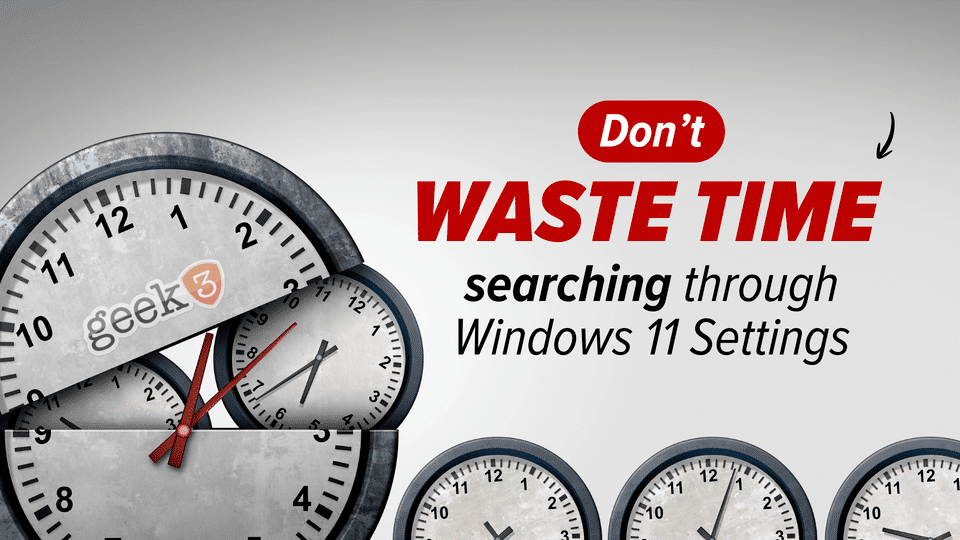Finding one little setting in Windows 11 should not feel like a scavenger hunt. I get lost, too, and I am supposed to be the expert. Everyone knows the feeling. You open Settings to fix one tiny thing, then fifteen clicks later, you wonder why this took your entire coffee break.
Good news. Microsoft is introducing a small AI helper inside Settings that should get straight to the point. You type a normal request in plain English, and it jumps to the right control or applies the change. Think about making my screen brighter, fixing my microphone, turning on voice control, or stopping the screen from sleeping. No guessing the exact menu name.
This feature is not sci-fi. It is something you will likely see soon in Windows 11. Microsoft is positioning it as a simple upgrade to how Settings already works. You do not open a separate app. You do not need to learn a new interface. You type what you want, and it does the dull parts for you.
The best part is how it handles privacy and speed. The brains run on the device, meaning your requests don’t have to make a round trip across the internet just to toggle a slider. You should see near real-time responses and get back to work without the awkward wait. That local approach matters for business owners who want less data in motion and fewer privacy questions.
For most people, this becomes the easiest way to handle routine tweaks. It trims clicks. It reduces detours. It reduces the frustration that appears after every Windows refresh. Even small wins matter when you repeat these actions many times per week.
You may hear that it works best on newer Copilot+ class PCs. That is true for speed. It is not another mandate to replace good machines. The feature is designed for Windows 11 in general. Use what you have and enjoy the bonus speed if your hardware is newer. Do not confuse a settings search improvement with a reason to refresh an entire fleet.
Leaders will appreciate the side effects right away. Fewer guesses. Fewer walk-ups. Fewer tiny tickets in the queue. When small fixes take seconds, people keep their focus and stay in flow. That has real value even if you never talk about it on a slide.
Bottom line. This should be a practical upgrade that removes the friction you feel every week. Use it for simple tasks and expect it to get smarter over time. If it stays local, stays quick, and points to the right place on the first try, it will be worth your time.
The goal is simple. Do not waste minutes hunting through Settings. Ask for what you want, get the change, and move on with your day.
If you are considering an upgrade from Windows 10 or want help choosing the right devices for your team, I am happy to give straight advice. Shoot me a DM and I will point you in the right direction.
Why This Matters In Real Life
The most common Windows complaints are not dramatic outages. They are tiny frictions that pile up. The default mic keeps switching. The laptop keeps dimming at the worst moments. Bluetooth drops during a call. Each one is a minute or two. Put together, they add up quickly.
A helper that understands normal language can shave real time off those moments. You do not need the official name of a setting. You do not need to remember whether it lives under System, Devices, Accessibility, or Privacy. You tell Windows what you want, and it acts.
The psychology matters too. When a fix feels simple, people try it. When it feels like a maze, they avoid it. That avoidance turns into a support message or a workaround that makes things worse. A friendly path in Settings keeps simple problems simple.
How It Works At A High Level
You open Settings and use the search box like you already do today. The difference is what powers the search. Instead of matching only keywords, Windows interprets your intent and maps it to a specific control. In many cases, it can apply the change for you after you confirm.
The logic does not need a giant cloud model for this job. It needs quick pattern matching and a clear map of where settings are located. Running it on the device keeps it snappy and keeps your words on your machine. That is a sane approach for sensitive workplaces and home users who want fewer privacy surprises.
What To Try On Day One
Start with tasks you handle every week. Change the default mic to a headset. Adjust display scaling after docking or undocking. Tweak sleep timers so the screen does not blank during a presentation. Turn on voice control for quick commands. Rename a printer that was added by the office next door.
If the helper lands you in the right spot and applies the change, you will feel the difference right away. If it misses once in a while, you still get a short path to the correct page. Either way, you save time compared to guessing through five menus.
What Good Looks Like
The helper should find the correct control on the first try most of the time. It should show a short, clear description so you know what will change. It should ask before it flips something sensitive. It should maintain a consistent layout so you don’t have to relearn the map every month.
You should feel the speed. Click. Type. Change applied. Back to your task. No spinning arrows. No detours. No mystery prompts that make you second-guess a simple request.
What To Watch
Accuracy decides everything. If it routinely lands on the wrong page, trust will evaporate. People remember when a tool wastes their time. They do not forgive repeated detours.
Clarity is a close second. Do not relabel familiar pages without a good reason. Do not bury important toggles under new names. Keep the language plain. Keep the steps short.
Privacy needs to stay local. A settings change, like brightness or audio input, should not cause the device to malfunction. Keep it simple. Keep it contained. If a task requires network access, say so clearly and explain why.
Who Benefits The Most
Anyone who dreads Settings benefits. That is most of us. New hires who are afraid to click the wrong thing get a safer path. Experienced users with muscle memory from older versions receive a bridge when labels move. Managers get fewer interruptions. Support teams get fewer tiny tickets that crowd the queue.
Remote workers feel it too. If your day revolves around video calls, quick access to audio and camera settings pays for itself. Nothing kills a meeting faster than the wrong input at the wrong moment. The helper can make those recoveries quick.
Will It Replace Documentation
No. It will sit beside it. The helper makes fundamental changes fast. Documentation explains the why behind the setting and the edge cases that a short prompt cannot cover. You want both. Quick action for routine tasks and clear guidance for the tricky ones.
The Hardware Question
You will see marketing that mentions Copilot+ class PCs. Those systems have NPUs that accelerate on-device models. That matters for heavy AI features like image tools and transcription. For a settings helper, any modern Windows 11 device should provide a solid experience.
Do not let buzzwords push you into buying hardware you do not need. Plan upgrades according to your schedule and workload. If you get a speed bump from newer chips, enjoy it. If your current machines are fine, keep using them.
A Few Real Prompts You Can Steal
Make my screen brighter.
Turn on the night light.
Switch my default microphone to the headset.
Use my external speakers instead of the laptop speakers.
Disable the touchpad when a mouse is connected.
Stop the screen from sleeping during presentations.
Turn on voice access.
Open display calibration.
Change the default printer.
Let apps use the camera.
Turn off autoplay when I plug in a USB drive.
Each one is a plain request that maps to a specific control. You do not need the exact menu path to get there.
How This Helps Teams Without A Big IT Budget
Small businesses run lean. They do not have an admin on every floor. A small feature that removes everyday friction saves money without a big project plan. People fix simple things on their own. Work continues without a ticket and a wait. That is the kind of improvement that quietly pays off.
It also lowers the learning curve for new machines. When you retire an older laptop and bring in a new one, the labels and layout may feel different. The helper softens that shock by letting people describe what they want instead of hunting for the new labels.
What If You Do Not Like It
You are not stuck. You can use Settings the old way anytime. You can still tap through System, Devices, and the rest if you prefer. If the helper points you to the wrong page, you are one click from the correct group of controls. Nothing is locked behind a chatbot window.
If you prefer voice, the same idea applies. You can say what you want in normal language and let Windows connect the dots. If voice is not your style, the keyboard works fine. The point is choice, not a forced path.
Why I Am Confident Yet Realistic
I have seen helpful features land well, and I have seen them stumble. The difference is always in the details. Keep it local. Keep it quick. Keep it accurate. Do not rename familiar pages for no reason. Give people a way to confirm before a sensitive change. Respect those rules, and the feature earns trust.
Ignore those rules, and the feature becomes noise. People will try it once, get burned, and never return. The good news is that this problem is solvable. Mapping plain language to a settings page is a straightforward task. It is not magic. It just needs care.
What Success Looks Like Six Months In
Support queues have fewer tiny tickets about brightness, audio inputs, and display scaling. New hires ask fewer “Where is that?” setting questions. People feel confident changing what they need without a walkthrough. You spend less time teaching the Settings maze and more time on work that moves the business.
Windows gets credit not for a flashy demo but for saving people time on boring tasks. That is the win here. Quiet, useful, repeatable help that respects your time.
Common Misconceptions To Ignore
You do not need to memorize special phrases. Normal language works.
You do not need new accounts or a separate app. It lives in Settings.
You are not forced into a hardware refresh. Existing Windows 11 devices can use it.
You are not giving up control. You can always open the exact page and review the change.
These points sound small until you stack them together. They lower the barrier to getting things done.
A Quick Reality Check On Privacy
There is a difference between cloud features that need your data and local features that do not. Changing a brightness level on your laptop does not need a server in the middle. Running this on the device keeps that line clear. If a future build tries to cross that line without a good reason, that would be a misstep. The promise is simple. Keep simple changes local. Keep them fast. Keep them private.
Training Your Own Habit
Try the helper first. If it lands, great… if it misses, use the known path. That single habit saves minutes across a week without any formal training. You are not adopting a new platform. You are getting a smoother front door in Settings.
Final Thoughts
Windows has grown powerful and complex over the years. Power brings menus. Menus bring the maze. A small helper that understands normal language is a sensible way to soften that maze without rewriting the whole system.
Finding one little setting should never hijack your afternoon. With this update, it should not be an issue. You describe what you want. Windows takes you there or makes the change. You confirm and move on.
That is the goal. Do not waste time hunting through Settings. Ask for the change, get the change, and get back to work.
If you are still on Windows 10 or unsure about hardware choices, I am happy to offer direct advice. Send a quick message, and I will point you to the most practical path for your situation. No fluff. Just what works.